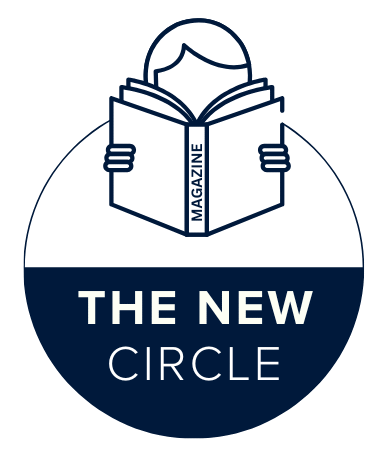A Student’s Guide to Navigating the UGA eLC Portal
Understanding the uga elc Platform
The uga elc platform (eLearning Commons) is the University of Georgia’s learning management system. It runs on Brightspace by D2L, which hosts your course content, assignments, quizzes, grades, and communication tools—all in one place.
What is eLC at UGA?
Think of eLC as your digital classroom. Instructors post materials, collect work, and share grades there. You’ll see tools like Content, Assignments, Quizzes, Grades, and Class Progress on most course nav bars.
my.UGA vs eLC: What’s the Difference?
my.UGA is the gateway portal with icons to many services (eLC, Athena, UGAMail, etc.) and it uses ArchPass two-step login. eLC is the learning system itself where you do course work. Use my.UGA to reach eLC—or go straight to the eLC login.
Your First Steps: Accessing and Logging In
You can access uga elc via:
https://eLC.uga.eduor the my.UGA portal; both route you to the secure eLC login.- Choose UGA MyID Login, then enter your MyID and password (with ArchPass).
Troubleshooting Login Issues
- Forgot your password? Use the MyID Self-Service Reset. If you never set up your MyID Profile, call the EITS Help Desk at 706-542-3106 for a passcode to verify your identity.
- Can access other UGA services but not eLC? Submit an eLC Support Request.
- Account lockouts & security: Review EITS password/security requirements and complete your MyID Profile to avoid future login headaches.
Find Your Courses After Login
After signing in to uga elc, your courses appear on the eLC landing page or under Select a course. Inside each course, the Course Homepage leads to key tools via the Course Navigation Bar.
Inside a Course: The Must-Know Tabs
- Content: Modules, readings, slides, links, and embedded activities.
- Assignments: Upload files, add comments, and submit.
- Quizzes: Timed or untimed assessments; some may require proctoring tools.
- Grades: View scores and instructor feedback.
- Classlist / Class Progress: See classmates (Classlist) and track your own progress (Class Progress).
Submitting Assignments (File Uploads)
Here’s the typical file-upload flow in uga elc:
- Open your course → Assignments.
- Choose the correct assignment folder.
- Click Add a File, pick your document, optionally add a note for your instructor, then Submit.
- Look for the submission confirmation screen to verify it worked.
If you don’t see a confirmation, you haven’t submitted. Re-upload and submit again.
Taking Quizzes Confidently
Before you start a quiz in uga elc:
- Check your time limit, number of attempts, and whether Respondus/LockDown or proctoring is required (your syllabus or quiz details will say).
- Use a stable connection and a current browser; don’t open extra tabs during proctored attempts.
- When finished, confirm you submitted the attempt.
Want more depth on the quiz experience? See Brightspace’s official learner article on using quizzes.
Checking Your Grades
Inside a course, click Grades on the navbar to see posted results and instructor feedback. Gradebooks vary by course—some show running totals; others release grades at milestones.
Communicating in eLC
- Announcements: Pinned on your course home—check often.
- Email/Discussions: Reach out to your instructor or class via the course tools. (Note: During an active quiz, eLC may restrict email—finish and submit the quiz first.)
Notifications, Calendar & Staying Organized
Use the Calendar and enable notifications so due dates and announcements surface across courses. This keeps uga elc deadlines visible and prevents last-minute scrambles. (The Class Progress and new content experience help you and instructors track completion.)
Go Mobile: Pulse App & UGA App
- Brightspace Pulse (iOS/Android): A free mobile app that shows course calendars, content, assignments, quizzes, grades, and sends real-time alerts. It’s built for Brightspace—perfect for staying on top of uga elc on the go.
- UGA Mobile App: Offers campus tools and, as of 2025, a MyUGA module with integrated eLC support to view assignments, quizzes, and exams.
Essential Tips & Time-Savers
- Use good filenames: Course-Name_Assignment_Version to avoid confusion.
- Upload early: Large files can take time; you want that submission confirmation in uga elc.
- Browser hygiene: Update your browser, clear cache if something looks off, and avoid multiple tabs during quizzes.
Accessibility & Support
- Ally in eLC: Helps improve accessibility of course files (alternative formats, feedback).
- Need help fast?
- EITS Help Desk: 706-542-3106 (password or MyID issues).
- eLC Support Request: If you can access other UGA services but not uga elc, open a ticket.
FAQs
1) How do I log in to the UGA eLC portal?
Go to https://eLC.uga.edu (or via my.UGA), choose UGA MyID Login, enter your MyID/password, and approve ArchPass.
2) What’s the difference between my.UGA and eLC?
my.UGA is the gateway to services; eLC is your learning system where course work happens.
3) Where can I find my course materials on eLC?
Open your course and click Content to view modules, files, and activities.
4) How do I submit an assignment on the UGA eLC portal?
Go to Assignments → select the folder → Add a File → Submit, then confirm you see a successful submission message.
5) Is there an app for UGA eLC?
Yes—Brightspace Pulse for iOS/Android shows due dates, content, grades, and alerts. The UGA Mobile App also provides integrated eLC support.
6) I forgot my MyID password—what now?
Use the MyID Self-Service Password Reset. If you didn’t set up your MyID Profile, call EITS Help Desk (706-542-3106) to verify and reset.
Conclusion & Next Steps
Once you know where to click, uga elc becomes a simple daily habit: log in with MyID and ArchPass, open Content for materials, submit work in Assignments, take Quizzes with care, and check Grades and Announcements often. Turn on notifications (and install Brightspace Pulse) so you never miss a due date. If you hit a snag, EITS and eLC Support have your back.
READ ALSO: A Practical Guide to PRINCE2 Certification and Its Benefits