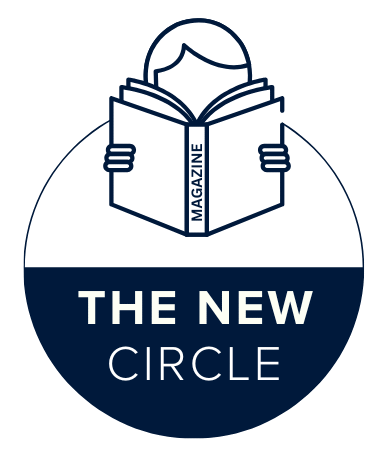Smart home devices are cool, but only if they actually communicate with your phone. No alerts, no live video feed, and no recordings means it is just an expensive traditional doorbell with a camera on top. The good news is that pairing a contemporary doorbell camera to your phone is generally quite simple, assuming the steps are taken as recommended and in sequence.
And yet after installing dozens of ring No spooky doorbells for friends, family and clients, I have learned that most troubles arise from rushing through the basics: Wi-Fi does not always cooperate; app setup can be laborious; account creation gets rushed through or even foiled. Let us navigate through everything in a nice, calm way that you can completely understand to know who is at your door regardless of location.
How Smart Doorbell Cameras Connect To Your Phone
A doorbell camera is basically just a small security camera built into your doorbell button. It links to your home network, then to a cloud service, and from there to your smartphone app. Whenever someone rings the doorbell or an adjustable motion sensor is activated, your phone’s app receives a notification with live video and audio.
The vast majority of contemporary doorbell cams work over 2.4 GHz Wi-Fi, not 5 GHz. Many smartphones can also use both bands, but the camera itself is only compatible with the 2.4 GHz network. If you are trying to set things up while connecting your phone to a 5 GHz only network, the app may fail to detect the device. It is one of the most frequent problems that people run into during installation.
What You Will Need Before You Begin
Before you crack open the box or unscrew your old doorbell, however, make sure you have a few basics in order. It is going to be a ton less of a headache later.
You also need a reliable home Wi-Fi signal that is strong enough near your front door. If your router is distant or separated from the outside world by many walls, your doorbell camera may disconnect often or have trouble connecting in the first place. In those situations, a Wi-Fi extender or mesh system can come in handy.
Second, you will need a compatible smartphone. Most mainstream doorbell cameras work with both Android and iOS devices via their branded mobile apps. And be sure your phone’s software is relatively current to ensure that the app installs and runs properly.
Third, be ready with an email address and a strong password. The vast majority of brands force you to create an account in order to manage cloud storage, notifications and more than one device. It is a neat trick to have your own dedicated smart home email for keeping things organized and secure.
How To Connect A Doorbell Camera To Your Phone
So here is the process you will use for pretty much any doorbell camera, whether it comes from a major brand or one of those smaller budget options. The screens in the app are going to be a little different, but the logic is pretty much the same.
Install The App First
Do not be hasty to mount the equipment and then start guessing. Start with the app. In Apple App Store or Google Play Store, search for the app name on your doorbell user manual. Stay away from look alike apps that have similar icons or names. Download the app, open it and create an account.
After your account is set up, most apps will walk you through an “Add device” or “Set up new doorbell camera” experience. Do not clean the food processor bowl yet; you will use it in step 4.
Power Up The Doorbell Camera
Your doorbell camera is wired or battery powered, based on your model. For wired cameras, switch power off at the breaker, wire according to directions, install bracket and then turn the power back so it boots up. For battery models, fully charge the battery while pairing even if the package says the charger is “pre charged.” A low battery can also disrupt the pairing process and add unnecessary time to your setup.
Wait for the device to load, which can take up to a couple of minutes. When it is ready to be set up, you will often find a status light blinking in a characteristic pattern. If it does not automatically enter pairing mode, a number of models have a small button on the side or back that you press and hold for a few seconds.
Attach Your Phone To The Correct Wi-Fi
Before the app can begin scouring for your doorbell camera, ensure that your phone is connected to the home Wi-Fi network to which you actually want your camera to connect. If your router gives you different names for the 2.4 and 5 GHz bands, select the 2.4 GHz band connection on your phone.
During this process, ensure no VPNs are active. Some of it can be a little confusing though. VPNs can mess with how networks are discovered locally and this might make the app say “device not found,” even if the camera is blinking away at you. When everything is functioning, you should be able to turn on your VPN again without a problem.
Use The App’s Pairing Method
Most brands connect doorbell cameras to your phone and Wi-Fi in one of three ways:
- Using the app, your phone will display a QR code on screen that you hold up to the camera lens until it beeps.
- The doorbell momentarily generates its own temporary Wi-Fi network, and your phone connects to it only for setup.
- The app utilizes Bluetooth to find the doorbell, which is in close proximity, and then sends your Wi-Fi information to it.
Follow the on screen instructions carefully. When the app requests your Wi-Fi password, type slowly; false entries are another common cause of setup failure. If you are unsure, try out the password on a separate device first.
Add A Name To Your Doorbell Camera And Try Live View
When the doorbell camera connects to your Wi-Fi, the app will usually prompt you to name it courtesy of a label like “Front Door,” “Back Door” or “Garage Entry.” Go with something clear, especially if you are going to add more cameras later.
Then open the live view in the app. You should be able to see a live video and, if you are not muted, sound as well. To test the mic, speak into your phone and listen at the door; press the doorbell button and make sure your phone receives a notification within a few seconds. This is the point where you are going to want to party a little bit.
Troubleshooting Connection Problems
Even when you have good instructions, doorbell cameras do odd things. Good news: Most problems are a small number of simple things you can fix yourself.
If the app fails to find the device at all, verify that the status light on the doorbell is doing something. If it is not in pairing mode, hit the reset button or hold down your main button for X seconds as listed in your manual. Then relaunch the “Add device” process from the app.
If the camera connects but video is choppy or disconnects constantly, the Wi-Fi signal at your door is likely too weak. Whilst holding the camera with your one hand, stand near the door with your cell phone and run a quick speed test. If pages are loading slow, so will your camera. Relocating your router a little closer, moving it to a higher position or installing an extender can make a big difference in performance.
If you are not getting notifications, you should also be sure to look at your app permissions on the phone. On Android and iOS, you will need to give the doorbell app permission for notifications, microphone and camera if you want it to function at its best. Also, ensure that battery optimization or “do not disturb” modes are not blocking real time alerts.
Wired Vs Wireless Doorbell Cameras For Phone Control
Unlike the idled body cams in unusual sports, you can find those best ones on camcorderexpo based on different camerias.
Much of that, how it works with your phone, is the same when you are choosing a doorbell camera to buy, but its power source also impacts long term convenience. At a glance, wired doorbell cameras get power from your current doorbell wiring, so once they are installed you will never have to recharge them. That makes them a great choice for those of us who prefer a “set it and forget it” system, particularly in busy homes.
Doorbell cameras that are battery powered or battery powered with hardwired options are far more flexible. You can set them up in an apartment, rental home or anywhere with no doorbell wiring. The trade off is that you will have to charge or swap the battery every couple of months. A lot of apps will display the remaining battery percentage, and some can pester you to avoid getting caught with a dead camera.
From the perspective of a smartphone user, both types function the same. You will still get live video, motion alerts and two way talk through the app. The question is whether you would rather have to set everything up in one long session, including some wire work, or if having an easier install and requiring recharging infrequently is better.
Privacy And Security Advice Around Doorbell Camera Apps
Any gadget that can stream video of your home to the cloud deserves the most careful security. And your doorbell camera is not exempt. Begin with your app account: provide a strong, unique password and log into two factors if the brand provides it. This shields your live feed and stored clips even if an attacker guesses or steals your password.
Next, think about the direction your camera is pointing. Attempt to frame your entranceway, not your neighbor’s entire front yard. Most doorbell apps allow you to create activity zones, so that your phone’s notifications only blow up when someone walks up to your front door and not every time a car drives past on the street. This way you will receive well optimized notifications and minimize unnecessary recording.
Last but not the least, update both the app and doorbell firmware. Doorbell cameras typically download new features and security fixes overnight, but it is worth opening the corresponding app every so often to see if there are updates available. Think of your doorbell the way you would think of a smartphone: as a connected piece of electronics in need of occasional digital upkeep.
Result: A Smart Doorbell Is Only As Useful As Home Broadband Can Make It
Configuration of your doorbell camera to work with your phone is no mere tech chore; it is really a cornerstone of how the device both protects and streamlines your everyday life. When the configuration is just right, that means you can be cooking dinner in one room and answering the door in another; or traveling on a trip while answering the door at home; or sitting in a lecture hall and knowing exactly who showed up when.
With some thoughtful Wi-Fi prep, the proper app installation and pair instructions followed closely and alert audio tested out, your doorbell cameras can be a lot less gizmo like and a little more home appliance like. Spend some time on the first setup, and every subsequent device you add will seem nearly mindless.
FAQs
How Do I Determine If My Phone Is Compatible With A Different Doorbell Camera?
Manufacturers usually write minimum Android and iOS versions on their product pages and app descriptions. So long as your phone can download the official app and has Wi-Fi and data, it will generally work. Very old phones may have trouble with live video or push notifications, so it is useful to maintain your phone.
Why Does My Doorbell Camera Only Work When I Am Home Connected To Wi-Fi?
If your doorbell camera works locally in your network at home, but not when you are outside it, the problem typically rests with remote access or mobile data. Check to see if the app is set to use data in the background, and make sure you are signed into your account. Temporarily disabling VPNs or ad blocking software can also help isolate the problem.
Can I Use The Same App On My Phone With More Than One Doorbell Camera?
Yes, nearly all large brands support multiple doorbell cameras on a single account. You can put in a front door and a back door and an even side entrance device, all with their own name and settings. The app lists the cameras and you can tap on any to see it, or receive alerts from all of them.
What To Do If Your Wi-Fi Name Or Password Changes?
Also, if you ever decide to switch your router, network name or password, your doorbell cam is going to lose its connection. For the majority of cases you have to return the camera through setup mode and re pair it again with your new Wi-Fi details. Some apps may provide you the option to directly update credentials, but a complete re-setup is generally the most reliable.
Do I Need To Have Cloud Subscription For My Doorbell Camera To Be Viewed On My Phone?
Not all of them require a cloud subscription to see live video or answer the door in real time. Most doorbell cameras provide a live feed and instant alerts free of charge. But subscriptions will frequently grant access to video recording history, advanced motion detection, package detection or the ability to share clips. It is also worth testing the free features, then see if the extra storage and smarts are worth it for a monthly payment.
YOU MAY ALSO LIKE: Photeeq Lens Flare: How to Capture Stunning Photos Without Glare