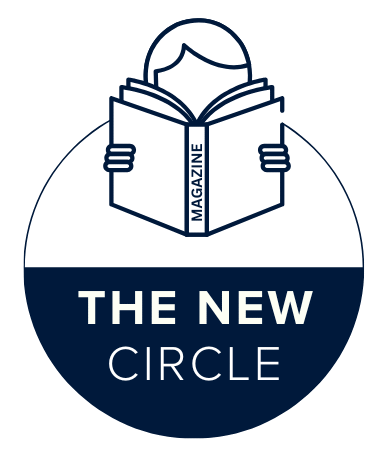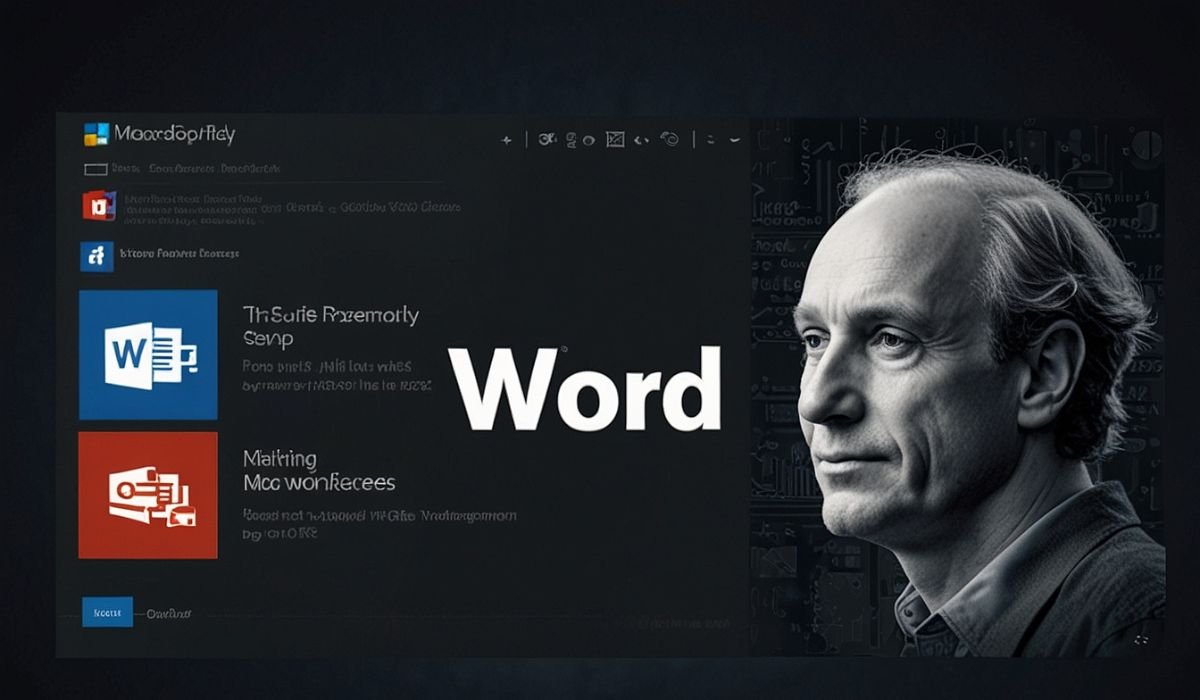In today’s fast-paced digital world, being able to create, edit, and share documents seamlessly is no longer a luxury — it’s a necessity. Whether you’re a student drafting essays, a professional preparing reports, or simply someone who needs to type up personal notes, Microsoft Word has long been a trusted name in word processing. But now there’s a modern twist: Word Online, the free, cloud-powered version of Microsoft Word that works right from your browser.
In this guide, we’ll explore what Word Online is, its key features, benefits, and how you can use it to maximize productivity — all without spending a cent.
What Is Word Online?
Word Online is Microsoft’s browser-based version of its iconic word processor. Unlike the traditional desktop app that requires installation and a paid license, Word Online runs entirely in your web browser and is completely free to use with a Microsoft account.
This means you can create, edit, and collaborate on documents from any device with an internet connection, whether it’s a desktop, laptop, tablet, or smartphone. No downloads. No setup. Just open your browser, sign in at office.com, and start typing.
Key Features of Word Online
1. Cloud Storage with OneDrive
Word Online automatically integrates with Microsoft OneDrive, giving you free cloud storage. Your documents save in real-time, meaning you never have to worry about losing work due to a power outage or accidental closure.
2. Real-Time Collaboration
Multiple people can work on the same document simultaneously. You can see edits as they happen, chat with collaborators, and leave comments directly in the document — a perfect feature for team projects, school group work, or remote offices.
3. Familiar Interface
If you’ve used Microsoft Word on a desktop, you’ll feel right at home. The ribbon toolbar, formatting options, and menus look nearly identical, so there’s no steep learning curve.
4. Accessibility Anywhere
Because it’s web-based, Word Online works on Windows, macOS, Linux, Chromebooks, and even mobile browsers. This flexibility makes it ideal for users who need to move between devices regularly.
5. Compatibility with Desktop Word
Documents created in Word Online can be opened in Microsoft Word desktop and vice versa. Formatting, fonts, and layout stay consistent, ensuring professional results every time.
6. Templates for Every Need
Word Online comes packed with free templates — resumes, letters, invoices, planners, and more — so you don’t have to start from scratch.
ALSO READ: The Invisible Digital Straitjacket: What Does “Wepbound” Mean for Your Online Freedom?
Why Choose Word Online Over Traditional Word?
1. It’s Free.
Unlike the desktop version, which often comes with a price tag as part of Microsoft 365, Word Online costs nothing. All you need is a Microsoft account, which is also free to create.
2. No Installation Required.
If you’re on a shared computer or using a Chromebook, installing Microsoft Word may not be possible. Word Online solves this problem by running entirely in your browser.
3. Instant Updates.
Microsoft updates Word Online automatically. You always have the latest version without downloading patches or service packs.
4. Perfect for Quick Edits.
Need to tweak a document while away from your main computer? Word Online lets you log in from any device, make changes, and your edits are saved instantly.
How to Use Word Online: Step-by-Step
Step 1: Sign in to Office.com
Open your preferred browser and go to www.office.com. Log in with your Microsoft account. If you don’t have one, you can sign up for free in just a few minutes.
Step 2: Open Word Online
On the Office homepage, click on the Word icon. You’ll see options to create a blank document or choose a template.
Step 3: Start Typing
Use the familiar Word toolbar to add headings, format text, insert images, tables, and hyperlinks — all just like the desktop version.
Step 4: Save and Share
Documents save automatically to OneDrive. Click “Share” to invite collaborators by email or generate a shareable link.
Step 5: Download If Needed
When finished, you can download the document as a Word file (.docx), PDF, or even print directly from the browser.
Limitations of Word Online
While Word Online is powerful, it’s not identical to the full desktop app. Here are some limitations to keep in mind:
- Offline access is limited. You need an internet connection to edit documents, although files can be downloaded for offline use.
- Advanced features may be missing. Complex macros, mail merge, and some advanced formatting options aren’t available in the online version.
- Performance depends on your browser and internet speed. Slower connections can lead to lag, especially with very large documents.
However, for most everyday tasks like writing essays, creating resumes, or collaborating on simple projects, these limitations are minimal.
Top Tips to Get the Most Out of Word Online
- Use keyboard shortcuts. Many of the same shortcuts (Ctrl + C to copy, Ctrl + Z to undo) work in Word Online, boosting your efficiency.
- Take advantage of comments and track changes. Perfect for group work or feedback loops.
- Pair with OneDrive mobile app. Access your files on the go, even from your phone.
- Leverage templates. Save time by starting with a professionally designed layout.
Word Online vs. Google Docs
Many people compare Word Online to Google Docs. Both tools are free, browser-based, and collaborative. However:
- Interface and compatibility: Word Online feels more like traditional Word, while Google Docs has its own unique design.
- File formatting: Word Online handles .docx files natively, ensuring no layout issues when moving between online and desktop Word.
- Ecosystem integration: Word Online ties in seamlessly with other Microsoft apps (Excel Online, PowerPoint Online), making it ideal for users already in the Microsoft ecosystem.
Who Should Use Word Online?
- Students: Create essays, research papers, and group projects without buying software.
- Professionals: Edit reports on the fly while commuting or working remotely.
- Small businesses: Use free templates for invoices, letters, and contracts.
- Anyone who moves between devices: Access your documents anytime, anywhere.
Final Thoughts
Word Online is Microsoft Word reimagined for the cloud era. It combines the trusted power of the world’s most popular word processor with the flexibility of the internet. Whether you’re working from home, collaborating with colleagues, or just need to write something quickly on a borrowed laptop, Word Online delivers convenience, reliability, and — best of all — it’s completely free.
YOU MAY ALSO LIKE: What in the World is Lufanest? Unpacking the Internet’s Most Fascinating Digital Mystery